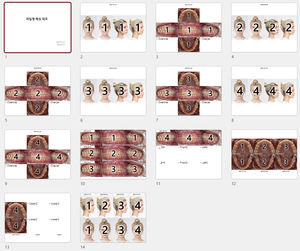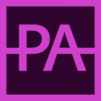
- Company
- Products
- Catalogs
- News & Trends
- Exhibitions
Image analysis software PhotoPort data managementpatient data managementviewer
Add to favorites
Compare this product
Characteristics
- Function
- image analysis, data management, patient data management, viewer, for digital smile design, import, sharing, with artificial intelligence, image editing
- Applications
- clinical, dental, for dental imaging
- Area of the body
- head, mouth
- Type
- automated, 2D, centralized
- Operating system
- Windows
- Deployment mode
- on site, for tablet PC
Description
Tag files and folders, search, and manage clinical photos efficiently
Search photos by tags, add notes to folders. Manage your clinical records like portfolios.
Efficiently manage clinical photos
Create a patient folder, and organize subfolders by date or type.
When you select a patient folder, all photos from the subfolders will be displayed at once.
You can view all of a patient's photos on a single screen without having to switch between folders in the File Explorer.
Of course, you can still view the folders and files in the Explorer too.
Tag keywords to photos and search
Tag specific photos with keywords for easy search.
You can tag and filter photos with keywords like "TPA" or "RPE" from the entire patient folder at once.
You can also set photo classes such as intraoral upper, lower, left, and right to the photos.
Add badges and notes to folders
Tag folders with keyword badges like "Children", "Surgery", or "Removable" for classification.
You can also rate them with stars or add marks.
Enter a brief description for the folder and check important information as needed.
Patient folders can be linked to WebCeph or external websites via shortcut buttons.
Print photos and easily compare
Select photos from different time folders in order and easily compare them.
You can arrange them either vertically or horizontally.
You can also print the classified photos using customizable templates.
Catalogs
Related Searches
- Analysis software
- Radiology software
- Viewer software
- Tablet PC software
- Windows software
- Automated software
- Dental software
- Design software
- Data management software
- Surgical software
- On-premise software
- Import software
- AI software
- Image analysis software
- Sharing software
- Denture software
- Dental imaging software
- 2D software
- Orthodontic software
- Oral software
*Prices are pre-tax. They exclude delivery charges and customs duties and do not include additional charges for installation or activation options. Prices are indicative only and may vary by country, with changes to the cost of raw materials and exchange rates.